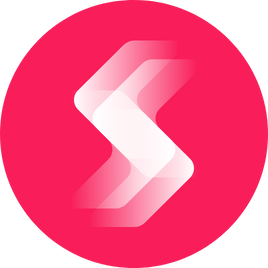Your Shopify sitemap is an important aspect of search engine optimisation for your Shopify store website.
Fortunately, it’s incorporated into advanced Shopify store features, and there’s nearly nothing you need to do. You don’t need to know how to edit code or access password-protected secrets, either. Once you have learned to click sitemaps, then themes can be your priority: make it work properly before you make it look good!
Read on below to find out more about the principles of Shopify sitemaps, as well as how to submit your Shopify sitemap files and optimise them (and their meta tag features) for SEO in this blog post.
What is a Shopify Sitemap?
A Shopify Sitemap is an XML file that search engines use to discover all of your Shopify store site’s pages. Shopify produces and maintains your Shopify sitemap files automatically, and your sitemap includes links to your items, collections, blog sites, and other marketing pages on your Shopify store.
Where is my sitemap on Shopify?
Just add /sitemap.xml to your website to access your XML sitemap (HTML sitemap options also exist, but XML Shopify sitemaps are easier than dealing with HTML tag options).
For instance, yourwebsite.com/sitemap.xml.
Why is Submitting a Shopify Sitemap Important?
So, what are the benefits of submitting a Shopify sitemap to Google search engines and google analytics?
We’ve already discussed how a full Shopify site and XML or HTML sitemap is a great way to jumpstart growth, but how will Shopify sitemaps affect sales?
For better SEO
Nobody knows exactly how much having a Shopify sitemap for your shop helps your SEO, but it’s safe to say that it helps.
Google Analytics values data clarity, and your own Shopify store sitemap is pretty clear. We’re not promising that linking your Shopify sitemap to Google will propel your store to the top of the search engine search template pages, but you can expect to move up a few spots when you submit sitemap meta tag info to the search engine.
For faster ranking of new and updated pages
Your store will constantly be automatically updated as you add new goods, make changes to already-existing ones, and redesign entire pages. The new content on your store’s pages still takes time for Google to index, but by giving it a Shopify sitemap, you are giving it a boost.
Google is secretive about how long it takes to index a website without a proper sitemap, but estimates range from 4 days to 6 months. However, according to Shopify, it typically takes less time to get a page indexed if you have provided a proper Shopify sitemap on their platform.
For efficient trawling of large sites
Large sites benefit greatly from Shopify sitemaps because Google can browse them easily. Naturally, Google crawls sites with legible maps more quickly than sites of the same size without one.
They propose that sites with 100 pages or fewer qualify as “small sites” and are exempt from submitting sitemaps because the bots can find their way around certain pages without them.
Because each of Shopify’s stores usually has more than 100 pages, it automatically provides separate sitemaps for every single one of them. This means that you will not have to do anything to create your shop’s Shopify sitemap manually unless your store has more than 50,000 URLs.
For (slightly) remedying poor internal linking
The ability of each page of your store to connect directly to other pages of your store is one of Google’s known ranking factors. Search engines understand the value of a good sitemap reader for the user experience.
Your SEO will increase as a result of submitting your Shopify sitemap to Google, which aids the search engine in understanding any issues brought on by subpar internal linkage.
However, manually enhancing your site’s navigation through improved internal linking is really the only option. Instead of the XML sitemap, we’re discussing here, creating an HTML sitemap is a great method to accomplish that. Select HTML tag options to add domain properties to your HTML file and keep your internal links fully trackable across important pages.
For the future of your store
Since the software has advanced significantly in the past two years alone, it is safe to presume that all websites, not just ecommerce stores with country-specific domains, will eventually need sitemaps in order to take full advantage of automated ranking technology.
The best course of action is always to complete this sooner rather than later.
What’s in my Shopify Sitemap?
Depending on the size of your website, the Shopify sitemap is automatically generated with parent and child sitemaps.
Sitemap Index File
The first Shopify sitemap you will see is the parent sitemap, often known as the index file. This is the primary /sitemap.xml file, which contains connections to all secondary, otherwise called child sitemaps. In most cases, your primary domain will have up to four child sitemaps, but multiple domains may have more submitted sitemaps.
You should be able to see the following links:
sitemap products 1.xml Product Pages
sitemap collections 1.xml Collections
sitemap blogs 1.xml Blog Posts
sitemap pages 1.xml pages
It is also feasible to submit sitemap choices for several different categories of product pages on your online store, such as XML sitemap products 2.xml, sitemap products 3.xml, sitemap products 4.xml, and so on.
Shopify has a sitemap restriction of 5,000 pages. If you reach that limit, Shopify automatically generates a new collection for you. As a result, large retailers may have Shopify stores that have many product sitemaps.
Child Sitemap File
Accessing any of the index file URLs will lead you to a child sitemap with links to all of your pages and other information.
Shopify child sitemaps contain meta tag information such as:
url>: The page’s URL prefix and info
lastmod>: The page’s last modification date
changefreq>: An estimate of how frequently the page is likely to be changed
image: loc>: The page’s prominent picture, such as the main product image
image: title>: The title of the page where the photograph appears
These sitemaps provide search engines with a list of all your website pages, making it easier for them to discover and crawl them.
How do I edit my sitemap on Shopify?
This is difficult. It’s not impossible, but it does require some effort to make it work:
A new sitemap cannot be readily added without a bit of a hack. Also, you cannot add pages to the existing sitemap.
This is an automatically created HTML file, however, which has the advantage of eliminating the need to manually add or remove pages whenever you update the website. The disadvantage is a significant loss of control.
Fortunately, you have one thing under your control: XML sitemaps. With a little scripting, you may remove pages from the sitemap.
How can you remove pages from a sitemap in Shopify?
While it’s rarely mentioned, there’s a secret area in Shopify that allows you to delete pages from the Shopify store’s sitemap itself.
It’s a meta field with the name seo.hidden.
It’s easy to locate and change for product or collection pages.
Setting this to 1 causes three things to happen:
The page is removed from the sitemap.
It makes the page noindex (a request to search engines not to add this page to their search results).
It makes the page nofollow (a request to search engines not to follow links on this specific page).
The first option is exactly what we need, but the following two are not.
The issue is that Shopify is imposing noindex, nofollow on the page, despite the fact that both are optional. It may or may not be noindexed, and it may or may not be canonicalised. And you may or may not want nofollow links, but most likely not.
Fortunately, this can be fixed with some code. Ideally, this should be done by a developer.
How do I create a sitemap for Shopify?
There are only two reasons you are likely to want to do this:
Moving from another eCommerce platform, particularly if you want to keep your store’s domain or developing an image sitemap.
Begin by copying your old sitemap file or creating a new one, then click save. This file should be called old sitemap.xml.
Go to Settings > Files in your Shopify Dashboard, then upload the old sitemap.xml file. Once you click verify, you’ll be given a URL that begins with https://cdn.shopify.com/s/files/. Set this aside for later.
Create a redirect from /old sitemap.xml to the file URL in step 2 by going to Online Store > Navigation > URL Redirects. Ensure your URL structure matches your website architecture – particularly important with international domains.
Open yourwebsite.com/old sitemap.xml to double-check.
If so, you should just click submit on this sitemap to Google Search Console. It may take a few resubmissions for it to work, but you will know when it says “Success.”
That’s it; Google can now easily crawl all of your old URLs and see that they’ve been redirected to new ones.
How Do I Submit My Shopify Sitemap To Google Search Console?
Setting Up Google Search Console
You must first confirm your shop with GSC. You can move on to the next stage if you’ve already completed this.
Then sign in with your Google account at Google Search Console.
Either an HTML tag or a.txt document (Domain) can be used to validate your website. (URL prefix).
Put your shop domain in the “Enter domain or subdomain” field. Google will display a special.txt identifier for the domain properties for you to add to your DNS settings.
Choose your domain name service provider from the drop-down menu, then adhere to the prompts to give Google permission to view your DNS account. Check out this inventory of hosts if your DNS provider is not listed.
Now that your domain has been confirmed, you can start using Google Search Console.
Submit Shopify Sitemap to google
Navigate to Google Search Console and sign in.
Go to Index > Sitemaps on the sidebar.
Enter the name of your sitemap file, i.e., /old sitemap.xml, in the Create a new sitemap form field.
Simply press the blue Submit button. You ought to notice “Sitemap submitted successfully” after a short while.
Verify the format of your Shopify sitemap URL if search engines send you an error message.
Google Search Console Sitemap Errors
You sent your sitemap to GSC, but it is not operating as it should. Here are two frequent problems we encounter and how to correct them.
Couldn’t Fetch The Sitemap
Ensure Google Search Console is configured under the site owners correct URL and that your sitemap URL is accurate. I would advise using your root domain rather than your myshopify.com Address.
Try to submit your Shopify sitemap a few more times, at the very least.
Indexed, not submitted in sitemap?
The Index Coverage Report may occasionally show that your sitemap was successfully submitted, but a closer look will often show a large number of URLs that state “indexed, not published in sitemap.”
Is this a major issue? Most likely not. If you have not manually deleted pages from the sitemap that aren’t canonicalised or noindexed, then there are probably a few typical problems at play.
In conclusion, Shopify should be commended for creating sitemaps correctly right out of the box. If there are any problems, there is probably nothing to worry about unless you accidentally caused them.
Final Thoughts
Despite Shopify admin having limited ability to regulate the Shopify XML sitemap, there are at least two advantages:
First off, there is not much customisation required because the sitemap is already well-configured. It won’t even need to be thought about because all of your important pages will be automatically added.
Second, it is feasible to delete pages from the Shopify sitemap and construct a new manual sitemap; however, it requires some development.
For the majority of people, you can rest assured that everything is configured correctly by doing nothing other than uploading your sitemap to GSC.